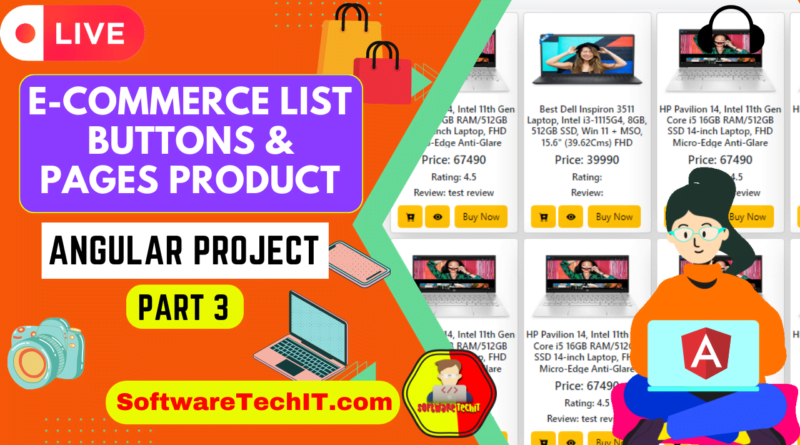Angular Part 3 : Create Button Buy, Cart,View Details Pages | Create Ecommerce Angular Project EShop
Add Buttons In Product List
Here’s an example of how you can create a “Buy” button, “Cart” page, and “View Details” page in an Angular app:
- In your
productcomponent’s template, create a “Buy” button for each product. This button will call a function in theproduct.component.tsfile that will handle the logic for adding the product to the cart.
<div >
<button class="btn btn-warning" type="submit"
(click)="addToCart(product.id)"><i class="bi bi-cart-plus-fill"></i></button>
<button class="btn btn-warning m-1" type="submit"
[routerLink]="['/single-product',product.id]"><i class="bi bi-eye-fill"></i></button>
<button class="btn btn-warning m-1" type="submit"
onClick="window.open('https://shop.softwaretechit.com')">Buy Now</button>
</div>In the product.component.ts file, create the addToCart() function that will take in the selected product as a parameter and add it to an array (or any data structure of your choice) that will represent the cart.
import { Component, OnInit } from '@angular/core';
import { ProductService } from './product.service';
@Component({
selector: 'app-product',
templateUrl: './product.component.html',
styleUrls: ['./product.component.css']
})
export class ProductComponent implements OnInit {
products: any;
cart: any[] = [];
constructor(private productService: ProductService) { }
ngOnInit() {
this.productService.getProducts().subscribe(data => {
this.products = data;
});
}
buyProduct(product) {
// code to buy the product
}
addToCart(product) {
this.cart.push(product);
}
viewDetails(product) {
// Navigate to the view details page and pass the selected product as a parameter
}
}
- Create a new component called
cartusing the commandng generate component cart - In the
cartcomponent’s template, display the items in the cart by looping through thecartarray and displaying their information. - Create a new component for the product’s details page, let’s call it
product-details/ single-product. In theviewDetailsfunction ofproductcomponent, we are using router to navigate to this new component with the product’s id as a parameter.
ng generate component product-details
In the product-details component class (product-details.component.ts), you can retrieve the product’s ID from the route parameters and use it to make an API call to retrieve the product’s details. And use the product-details.component.html to display the details of the product.
Finally, in your app-routing.module.ts file, add a new route for the product-details component, and include the parameter for the product’s ID.
import { ProductDetailsComponent } from './product-details/product-details.component';
const routes: Routes = [
{ path: 'product-details/:id', component: ProductDetailsComponent },
// other routes
];
@NgModule({
imports: [RouterModule.forRoot(routes)],
exports: [RouterModule]
})
export class AppRoutingModule { }
This is a basic example and you can customize the implementation as per your needs. You can use different libraries or services to handle the cart and the purchase process.