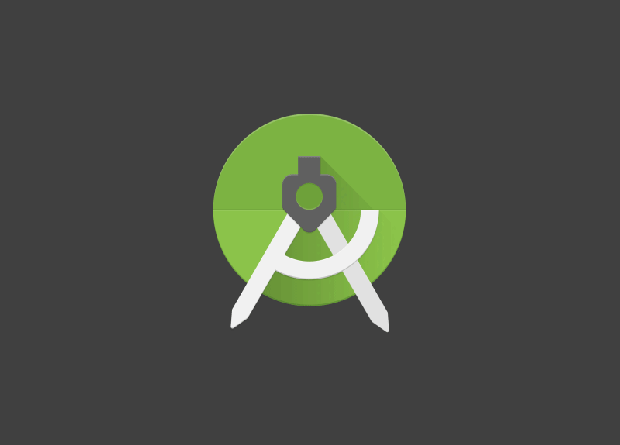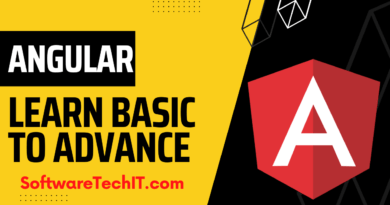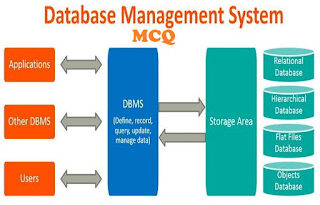What is a navigation drawer? How I Created Nav Drawer Android Studio
Let’s Created Nav Drawer Android Studio
What is a navigation drawer?
A navigation drawer is a user interface component commonly used in mobile applications to provide easy access to app navigation and other features. It is typically a panel that slides in from the side of the screen when the user swipes or taps on a button or icon, and can be used to display a list of navigation options, settings, or other content.
Navigation drawers are often used in conjunction with the “hamburger” menu icon, which is a common symbol used to indicate the presence of a navigation drawer. When the user taps on the hamburger icon or swipes from the edge of the screen, the navigation drawer slides in and overlays the main content area, allowing the user to easily access app navigation options without leaving the current screen.
Navigation drawers can be customized to suit the needs of the app, and can contain a variety of content, such as lists of navigation options, search fields, settings, or other features. They are commonly used in mobile apps, but can also be used in desktop and web applications.
How I Created Nav Drawer in Android Studio
Drawer Layout
Sure, here’s an example of how to create a navigation drawer in Android using Java:
- Create a new project in Android Studio, and select the Navigation Drawer Activity template.
- In the activity_main.xml file, you will see a DrawerLayout with two child views: a NavigationView and a FrameLayout. The NavigationView is the drawer that slides in from the side of the screen, and the FrameLayout is the main content area.
- In the MainActivity.java file, you can customize the behavior of the navigation drawer. For example, you can add items to the drawer menu and handle the item click events. Here’s an example of how to do this:
To code a navigation drawer for an Android app, you can follow these steps:
- Add the
DrawerLayoutelement to your layout XML file. This will be the container for the navigation drawer and the main content of your app.
<androidx.drawerlayout.widget.DrawerLayout
android:id="@+id/drawer_layout"
android:layout_width="match_parent"
android:layout_height="match_parent">
<!-- Main content -->
<LinearLayout
android:id="@+id/main_content"
android:layout_width="match_parent"
android:layout_height="match_parent"
android:orientation="vertical">
...
</LinearLayout>
<!-- Navigation drawer -->
<LinearLayout
android:id="@+id/nav_drawer"
android:layout_width="240dp"
android:layout_height="match_parent"
android:layout_gravity="start"
android:background="@android:color/white"
android:orientation="vertical">
...
</LinearLayout>
</androidx.drawerlayout.widget.DrawerLayout>
2. Add a NavigationView element to the navigation drawer layout. This will contain the items that the user can select to navigate through the app.
<com.google.android.material.navigation.NavigationView
android:id="@+id/navigation_view"
android:layout_width="match_parent"
android:layout_height="match_parent"
android:layout_gravity="start"
app:menu="@menu/nav_menu"/>
3. Create a menu XML file (nav_menu.xml) to define the items in the navigation drawer. This file should be placed in the res/menu/ directory.
<menu xmlns:android="http://schemas.android.com/apk/res/android">
<group android:checkableBehavior="single">
<item
android:id="@+id/nav_item1"
android:title="Item 1" />
<item
android:id="@+id/nav_item2"
android:title="Item 2" />
</group>
</menu>
4. Set up the ActionBarDrawerToggle to enable opening and closing of the navigation drawer.
DrawerLayout drawerLayout = findViewById(R.id.drawer_layout);
NavigationView navigationView = findViewById(R.id.navigation_view);
ActionBarDrawerToggle actionBarDrawerToggle = new ActionBarDrawerToggle(
this, drawerLayout, toolbar,
R.string.navigation_drawer_open, R.string.navigation_drawer_close
);
drawerLayout.addDrawerListener(actionBarDrawerToggle);
actionBarDrawerToggle.syncState();
navigationView.setNavigationItemSelectedListener(new NavigationView.OnNavigationItemSelectedListener() {
@Override
public boolean onNavigationItemSelected(@NonNull MenuItem menuItem) {
// Handle navigation item clicks here
return true;
}
});
In the code above, replace toolbar with the Toolbar object that you are using for your app’s action bar.
- Implement the
onNavigationItemSelected()method to handle clicks on the navigation drawer items.
@Override
public boolean onNavigationItemSelected(@NonNull MenuItem menuItem) {
int id = menuItem.getItemId();
if (id == R.id.nav_item1) {
// Handle item 1 click
} else if (id == R.id.nav_item2) {
// Handle item 2 click
}
DrawerLayout drawerLayout = findViewById(R.id.drawer_layout);
drawerLayout.closeDrawer(GravityCompat.START);
return true;
}
In this method, you can handle clicks on the different items in the navigation drawer by checking the ID of the clicked item.
That’s it! With these steps, you should now have a working navigation drawer in your Android app.